I hope that you, the reader is aware of Setapp. It is a mini-appstore for mac which works on a fixed subscription plan for all the apps in their list. You pay 9.99 per month. If you look at the catalog, it’s a steal deal, especially with some premium apps whose monthly subscriptions can itself be as costly as that monthly subscription itself.
But then, you can’t really run all the apps - because there are usually more than one in each category. For example, if you are thinking about a good markdown editor, there are more than 4 of them. If you are looking for email clients, there are two. If you want calendar management apps, there are again multiple options. So which one do you use? In this post I try to list a few of them; the keyword here is I. It is what I like to use. You might find another tool in their set more useful than what I recommend, but here are some of what I actually use (in no particular order):
Lungo
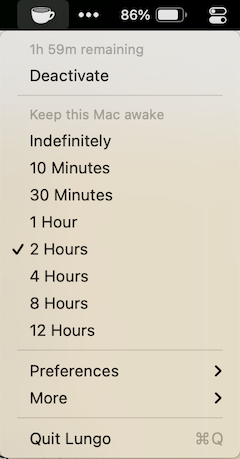 {: .align-left}
Lungo is a simple app that lives in the menu bar and prevents your mac from sleeping, when left idle. You know, when you are downloading a big file and you might get worried about your download failing because it will take 3 hours to download the file and your mac will sleep in 30 minutes. You would usually change your power settings in system preferences and change the setting to ‘never let your mac sleep’. But that can backfire if you forget to set it back after the file is downloaded and your mac now does not sleep at the right time to save your battery life!
{: .align-left}
Lungo is a simple app that lives in the menu bar and prevents your mac from sleeping, when left idle. You know, when you are downloading a big file and you might get worried about your download failing because it will take 3 hours to download the file and your mac will sleep in 30 minutes. You would usually change your power settings in system preferences and change the setting to ‘never let your mac sleep’. But that can backfire if you forget to set it back after the file is downloaded and your mac now does not sleep at the right time to save your battery life!
Lungo frees you from that worry. Just set your mac to not sleep for maybe 4 hours and after 4 hours, your mac will sleep normally as it was supposed to. I use this one frequently when I have to watch a webpage for long (like a sports score), or when downloading files that are going to take more time than my sleep setting.
…or just caffeinate -t
If you are not aware, there is a command called caffeinate on mac which does the exact same thing which Lungo does. From the feature list, it does look like Lungo might just be running caffeinate in its program code. But then, a menu app is easier to use and you don’t risk the timeout being gone if you accidentally close your terminal (and say yes on all those prompts asking you to exit sub-processes) — something that I do often.
Folx
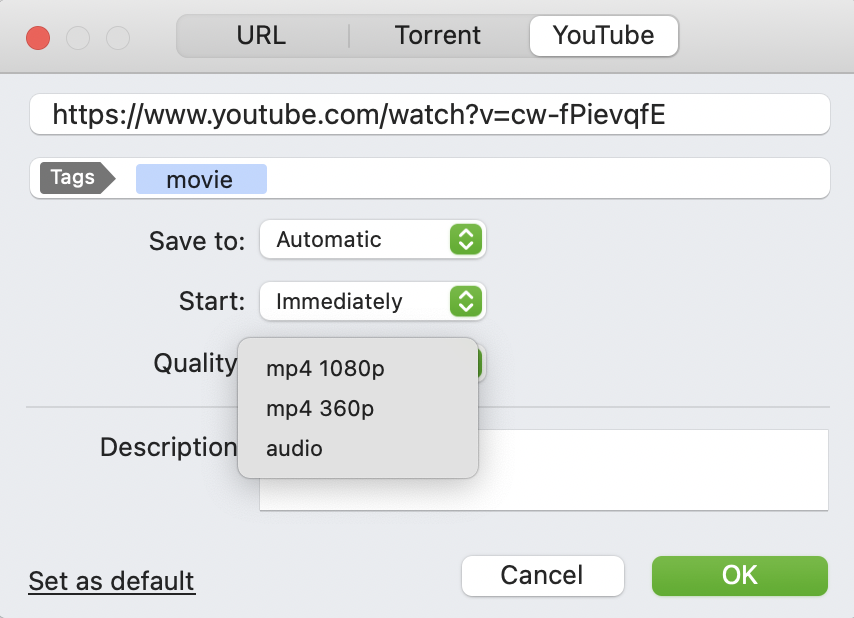
Adding YouTube video in folx
Folx is a torrent client, a youtube video downloader and can also act as a download manager. It goes without saying that Torrents and P2P networks have earned a bad name because they are usually used for pirated software, games and movies. But torrents are the best way to download anything larger than a few MBs - you get a guaranteed pause/resume feature that won’t break even if you resume your download after 3 weeks. I am a fan of trying different Linux distros and sometimes just seed those for the sake of distributing them more.
Torrent clients on mac suck. Some suck at the interface (e.g. Transmission - a great client whose user interface is stuck in 2008 and looks clunky) or they suck your battery (uTorrent - ah those ads and that battery consumption!). Folx is native to mac and works like a breeze. The UI is simple (like that of Transmission) and is beautiful. Folx can also grab your downloads from browsers and help you manage speeds of those large ISO images of Debian!
Dash
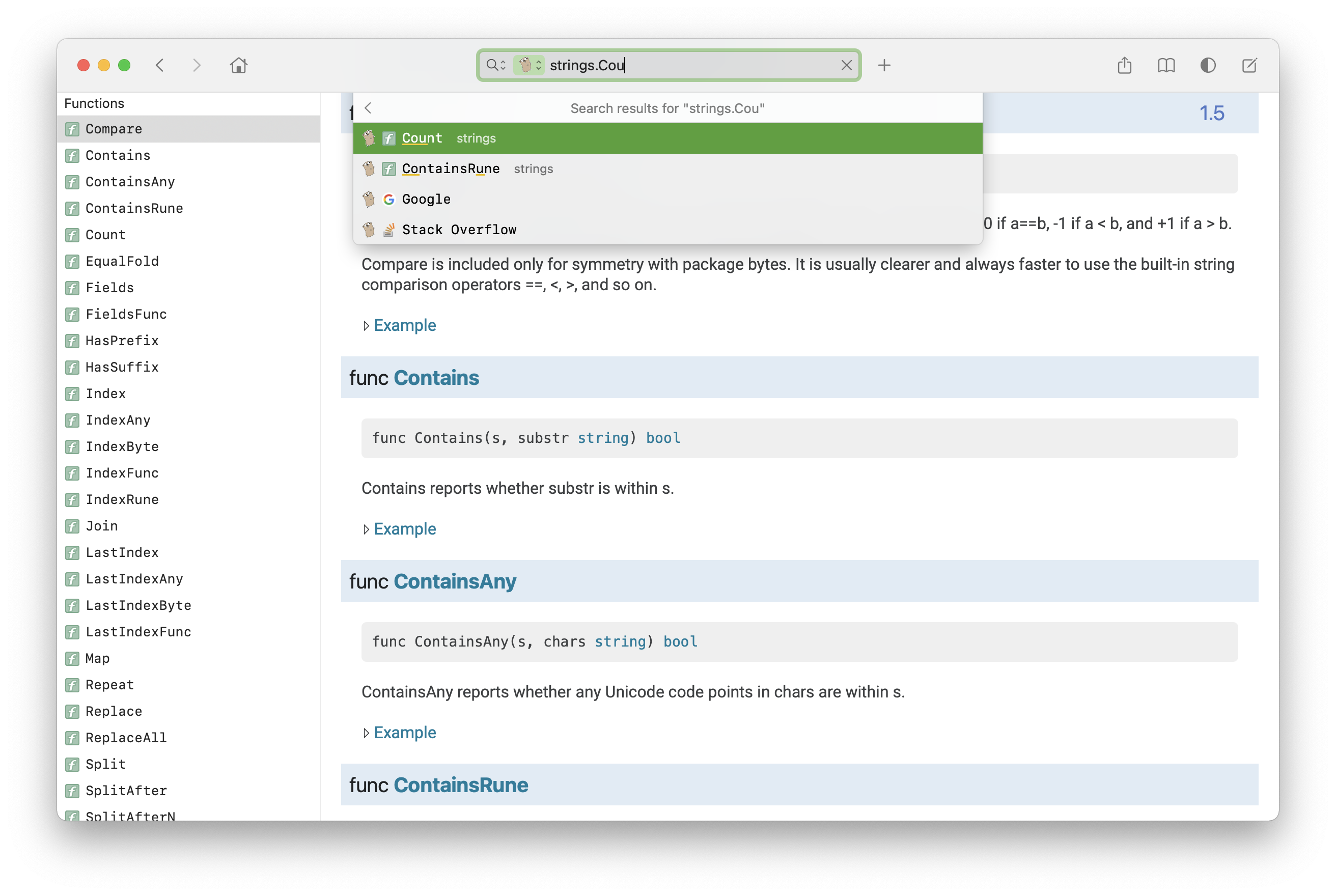
Searching Golang Documentation Locally. Look at the fast auto-suggestions in the search bar.
Most of my day goes into coding and that means I do have to go back looking for reference. Also, when you are trying to learn a new language, a new framework, sometimes searching the manual (yeah, you do need to read that manual sometimes) is the place to start and explore. Dash helps manage a lot of programming languages and frameworks doc-sets (documentation bundles). Apple’s Documentation, PostgreSQL, Redis, PHP, Ruby, Golang, Java, React, Angular, Groovy, YAML, jQuery, Laravel, Haskell, Linux Man pages, Lua, Elixir, Python, Ansible, Nginx, Vagrant, Vim, Xamarin, HTML, CSS - you name it, Dash supports it (and multiple versions for almost all of those)!
And if that’t not enough, there are all sorts of cheat-sheets available. And if that’s still not enough, there are user-contributed docsets too. If you still want more, I’d humbly suggest that you stick to only a handful of technologies to begin with.
Dash is one of those paid apps I always wanted to become available for free. When it arrived, I already was paying for Setapp, it was effectively free for me.
Luminar
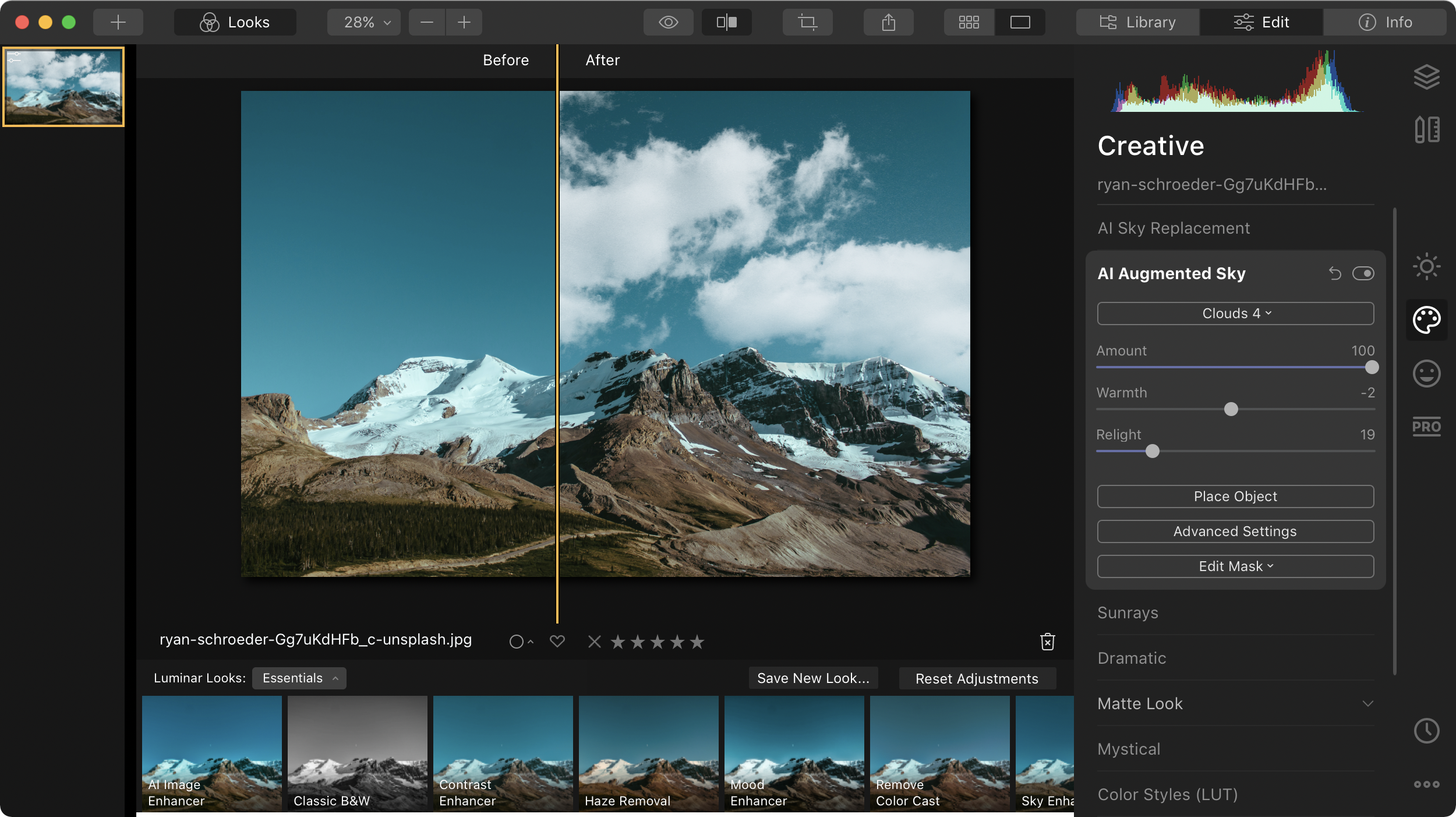
It is way too cool to have the sky automatically changed in Luminar! Image courtesy Ryan Schroeder on Unsplash
We all take photos and we all want to polish them to look like magic and most of us don’t really know how to use 10,377 tools available in Photoshop and most of us don’t have either the time or the inclination to make the effort to learn it (the rest of us don’t have the license to Photoshop 😆). In comes Luminar for us lazy-ass folk. This is the best photo-editor for non-multimedia savvy public there is. The value addition of this one single app outweighs a lot of others. From simple retouches to automatically changing the sky in your landscape picture - this app can do it all.
There are a few other photo editing apps that are listed on Setapp (and they are good) but if you can’t handle something with Luminar, Adobe Photoshop should be your next step.
CleanMyMac X
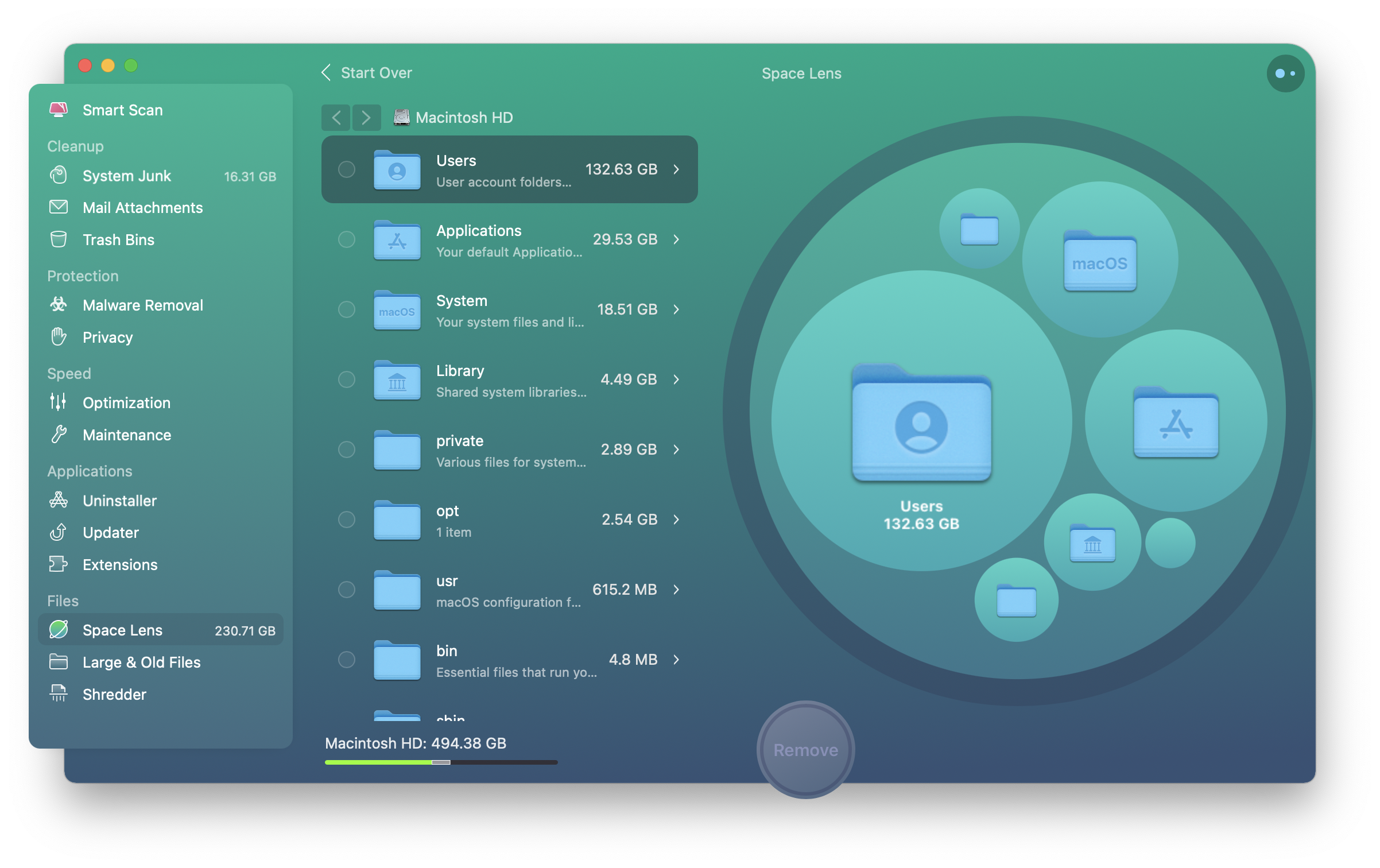
CleanMyMac not only cleans junk it finds, it also helps you figure out what’s taking up that space!
If you have never used this app, then either of the following is true:
- You never ever clear out the junk that gets collected on your Mac because of install and uninstall of apps, old caches, preferences, mailbox trash and whatnot.
- You are a pro who can do it all manually.
I can tell you this: I was a pro at it. I would sit down once about 3 months and go from directory to directory and do a rm -rf on those (and that’s risky). With CleanMyMac I can do the same stuff every now and then. So the exercise that took me about 3-4 hours everytime can now be done in a few minutes and I don’t even have to pay attention to it for the most part.
How good is this thing? Here is the testimon(e)y: I bought CleanMyMac way before Setapp was born. It’s an amazing tool.
Downie
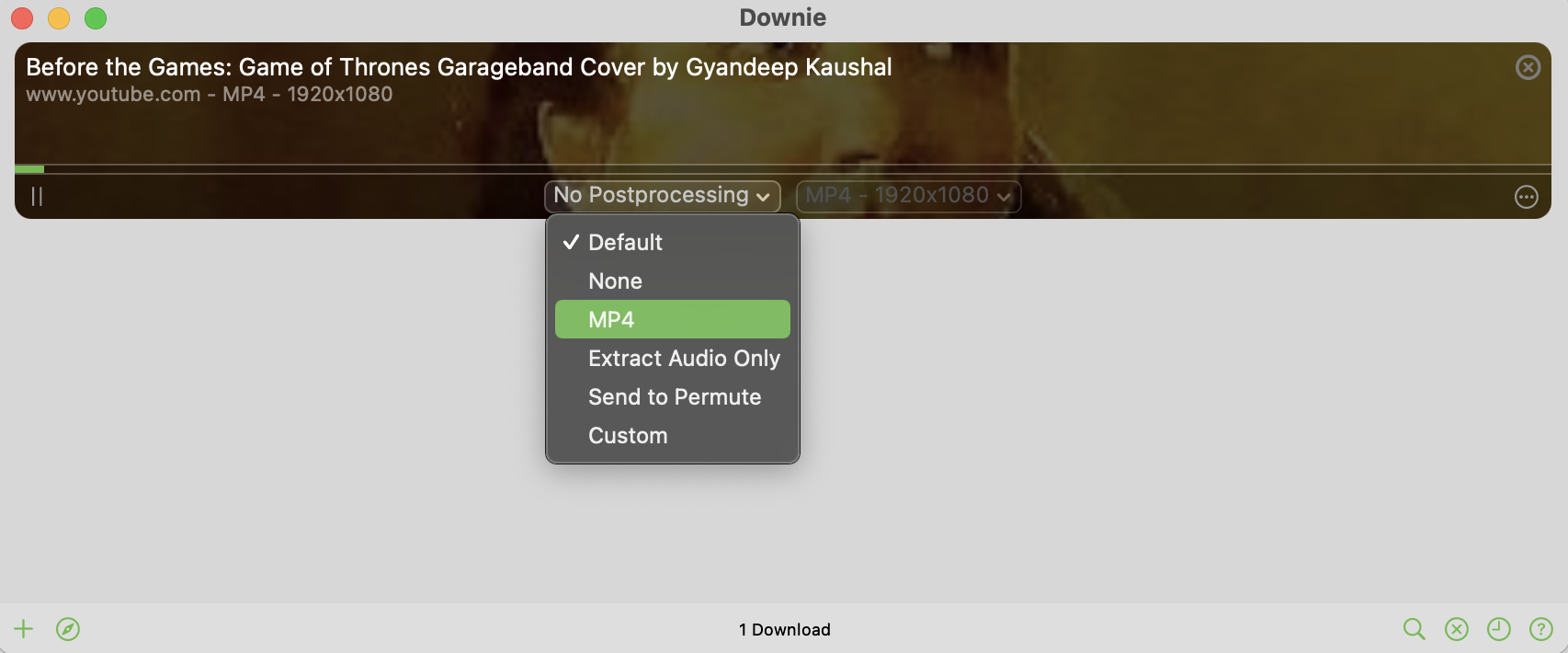
Downloading a video using Downie is easy. If you have permute installed, converting it is a breeze.
I like videos on the internet but internet videos can be:
- Full of ads.
- Needs to buffer.
- Does not play offline.
- Doesn’t always stream at the resolution you want, at the speed you want.
Downie downloads videos. Paste the link, select resolution and leave it be. Minute later - boom! You have the video on your disk.
There is a sister app from the same company on Setapp, called Permute which allows you to convert video and audio formats. You can use that as a separate app or configure Downie to send the downloaded video for conversion to your required resolution, bitrate, framerate, codec and container format. It’s super simple to do that. You can either setup the profiles in Permute or just use one of the presets.
I use it to extract audio out of video discourses sometimes.
BetterZip
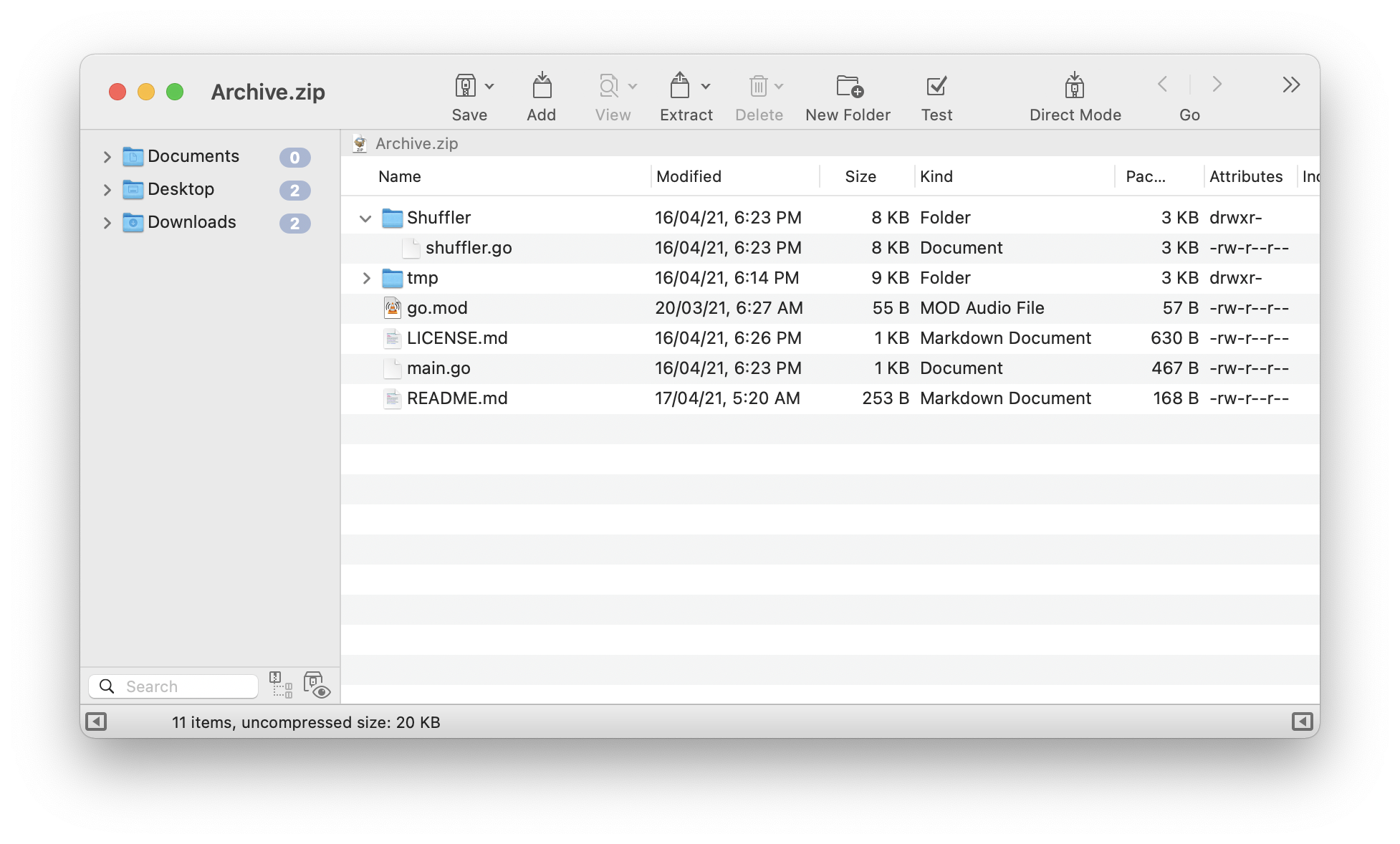
BetterZip showing contents of a zip file
If you liked Winzip or Winrar on Windows, you will love BetterZip on Mac. Mac handles .zip files pretty well but we all know that it sucks on all other compression formats. And then sometimes ee need to create those tar.bz2 files or pack-up .rars for someone. But then, isn’t lzma the best compression available for most stuff in general? BetterZip is badly named - it can help you play with a lot more compression formats than Zip files. From archive previews inside Finder (column view) to creation, manipulation, splitting and encryption - if it’s possible to be done with a compression format, BetterZip probably does it. There are other apps but BetterZip has more options. If you like simplicity though, I find Archiver a good tool.
BetterTouchTool (or BTT for short)
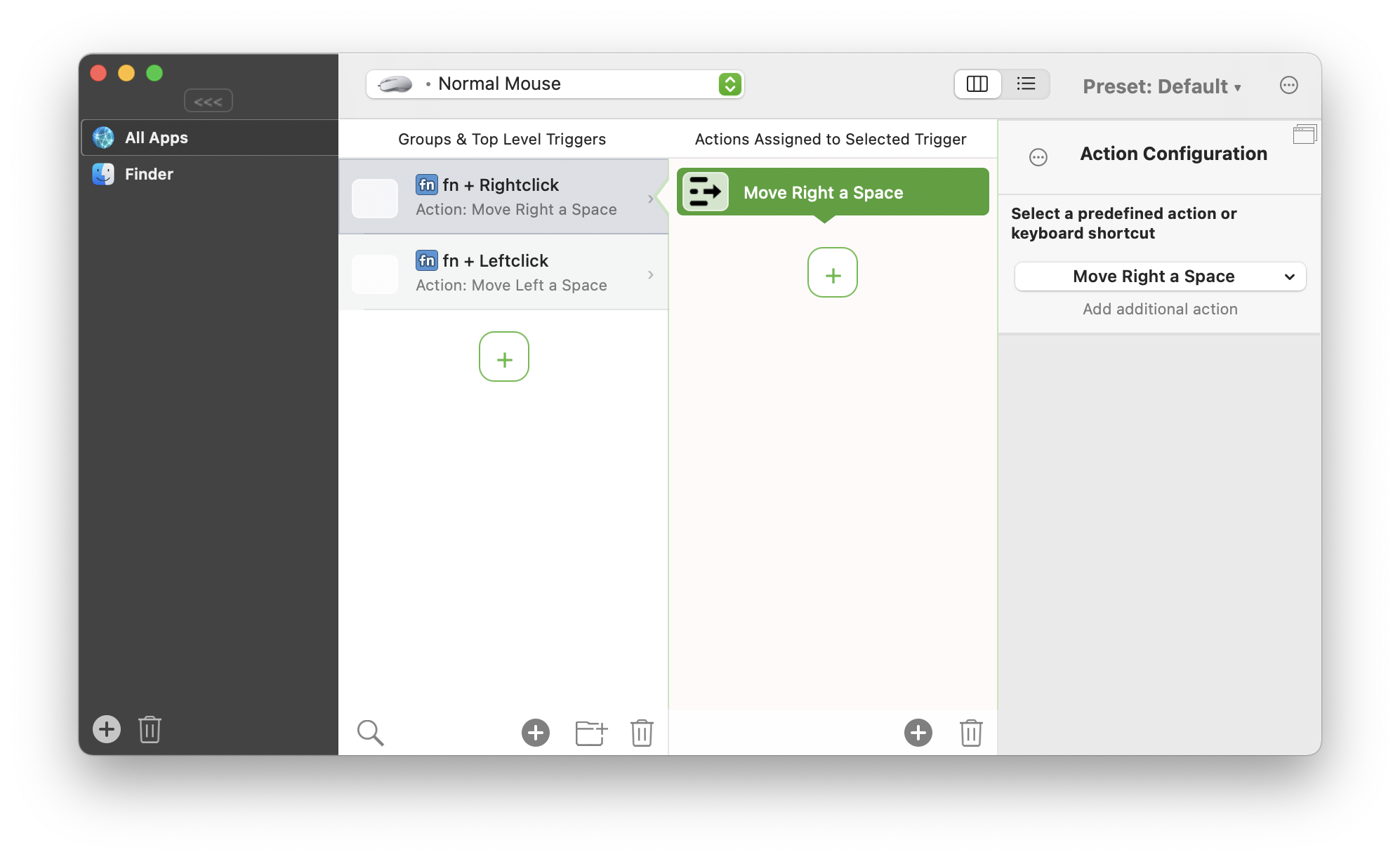
BetterTouchTool allows you to use function key as a modifier key for keyboard shortcuts (or mouse shortcuts!)
BetterZip is not the only app on Setapp that starts with Better. BetterTouchTool is one of those tools which are extremely addictive (they need to include a caution statement with the app about how addictive it is). BetterTouchTool at first might look like a half-baked, cluttered, incomplete mess of options - full of buttons, drop-downs and tightly spaced text at most places. Don’t be deceived though. It is a fully-functional, beautifully organised tool with well-laid out options. It just so happens that the nature of this tool doesn’t really need it to “look beautiful”. Fact is, after you have configured it, you will hardly (if ever) look back at it.
What BTT does is - it allows you to set some system-wide (or app-specific) mouse and keyboard shortcuts. You can even mix and match them. One of the greatest things in there is that it enables you to use your keyboard’s function (fn) key as a shortcut modifier. So you can press fn+M to simply open Messages. One of the shortcuts I use is to press my (Logitech) mouse’s right and left buttons with function key for switching desktops left and right. You can also distinguish between left and right modifier keys. For example, you can set “Right-Cmd + Right-Option + G” to launch Google in Safari while “Left-Cmd + Left Option + G” can be set to launch Gemini app. If you can remember shortcuts and love to use them to speed things up, this tool will blow off your mind.
I mean a tool that allows you to use function key as a shortcut modifier - that alone should get you hooked to this one.
Sip
Teeny tiny app which allowed you to pickup the colour codes from your screen. I love it for getting the exact colour codes for things (mostly icons or shades) I liked. I no longer work with the frontend usually but Sip is still as amazing. It now has more features though. Yes, it’s a colour-picker. How many great colour pickers do you know on macOS?
DevUtils
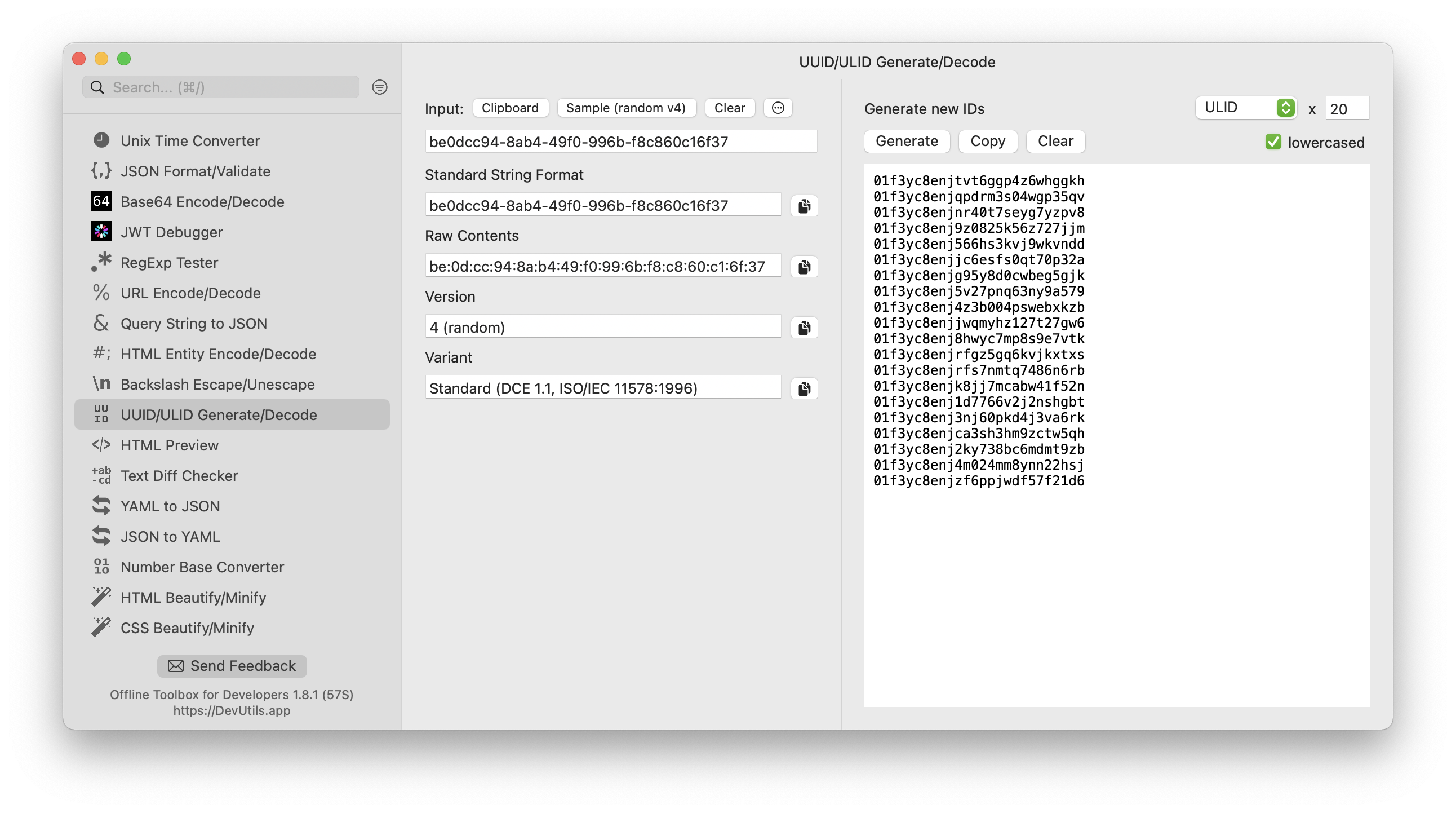
DevUtils is full of useful tools that we as a developer use everyday.
If you are not a developer, you don’t need it. But if you are one, this tool has a lot of stuff that helps you right away. URL-Encoding and decoding, UUID generation, UNIX Time conversions, YAML to JSON and vice-versa, HTML and CSS minification and beautification - everything is in there. This is the swiss army knife of development utilities. Rightly named, I’m telling you.
It is also the first tool I knew off which could actually read a QR code from a screenshot without me having to point a mobile phone camera on that image!
Text Sniper
Speaking of QR codes, this is the second tool that can read QR codes (and Bar codes) without requiring you to reach for your mobile phone. This tool however is most useful as a blazing-fast, insanely accurate OCR recognition for text on your screen. Fire the tool up and draw a rectangle on your screen (the way you take a screenshot). It will take less than a second to copy all the text content in that rectangle into your clipboard. Just like that - very useful in case you need to save the bloody long hash or 2-factor recovery code or the contact information from the picture being displayed on your screen.
Paste
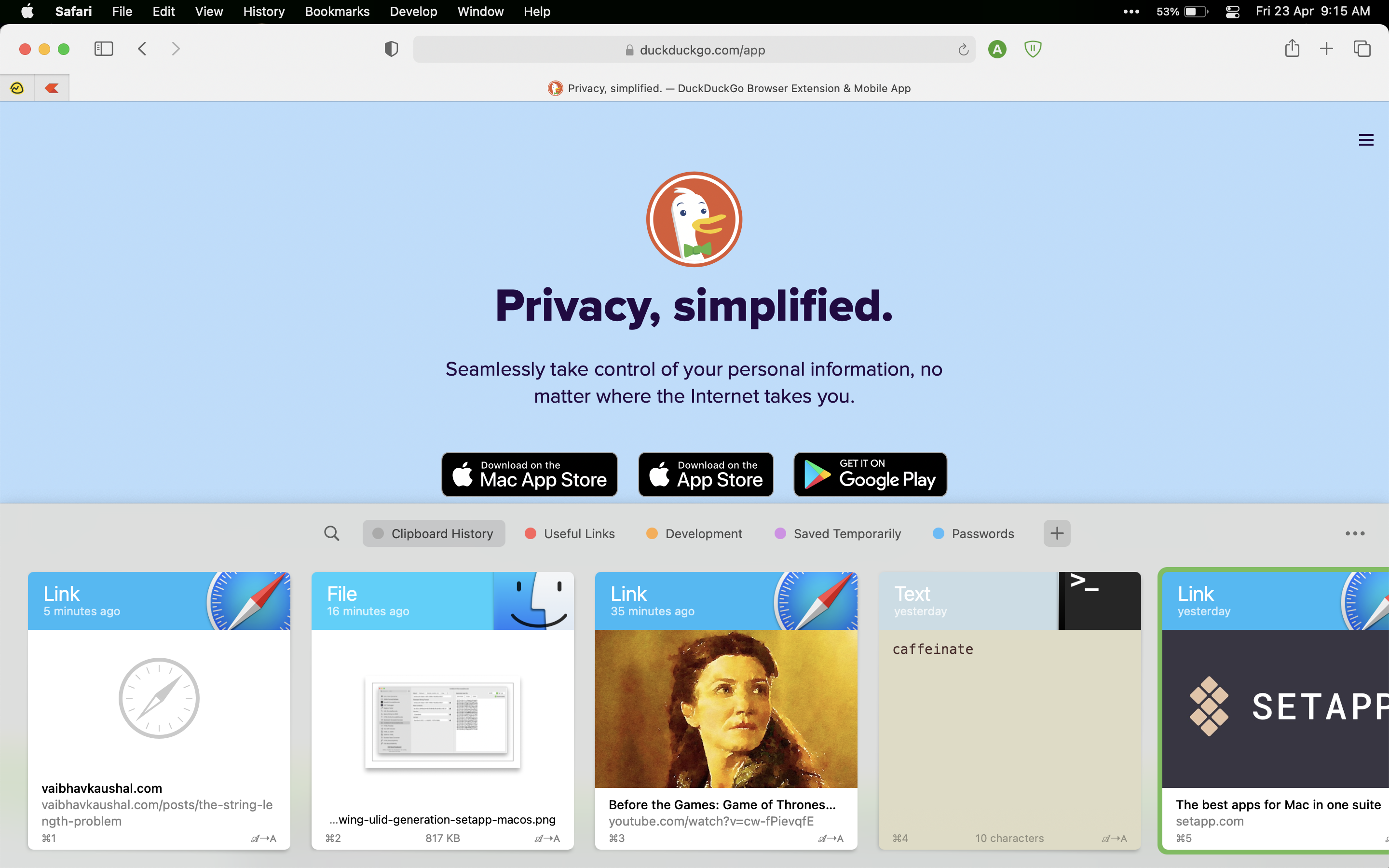
Paste keeps your clipboard history safe and synced
Like the name suggests - this tool helps you “Paste”. Paste what? Paste the things you copy in your clipboard. When the app is running, everything you copy - file paths in Finder, image data from the browser (right click - copy image), passwords and usernames or rich text - it saves it all in its app folder on your iCloud Drive. So that keeps your data in your control and allows you to sync across devices. So you can copy 20 things one after another on your Mac and see them all on your iPhone!
It can also have “categories” of things you copy. For example, you can copy passwords and save them to a “Passwords” section where the password is available to you in a few clicks, even on your iPhone (take care of who has access to your system in that case though) or if you copied the URL of a page from your Private Browsing session and then copied something else without pasting the URL, don’t worry you can always call up Paste to see that URL.
By default when you put anything in your clipboard, Paste will make a sweet sound that indicates that something was put in your clipboard. For example, when you copy text on your iPhone, it automatically gets available in your mac too (you know that, right?). When that happens, it will make that sound and you know that the copied data is now available to be pasted on mac. It makes the sound no matter you copy something yourself or another app did it. I like the feature a lot and once you start using Paste, you will know why.
Proxyman
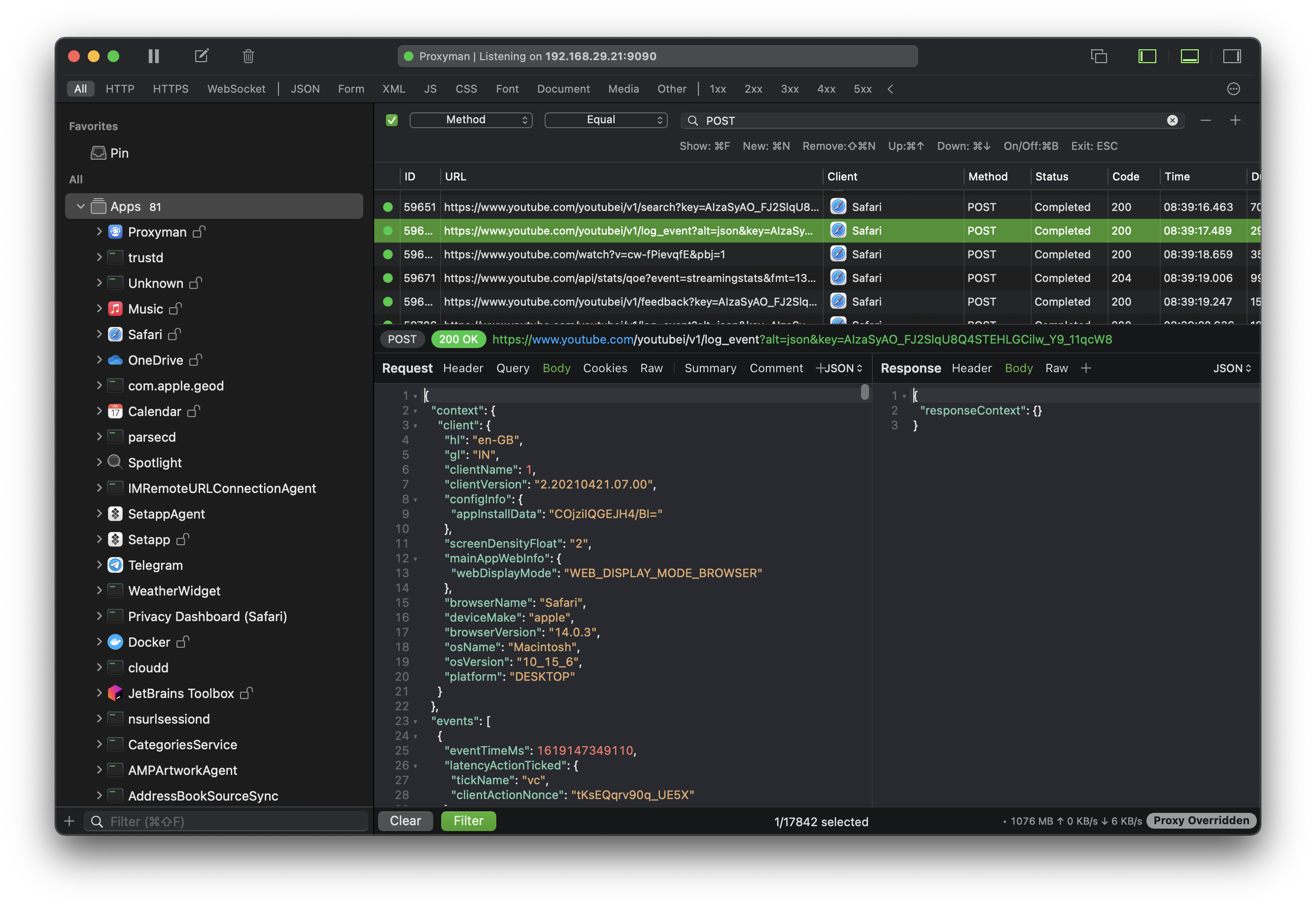
Proxyman can filter requests via app and domain and can show you the data that was transferred in the call.
If you are a developer who deals with REST/HTTP(S) APIs and have to deal with the problems of not being able to see what your HTTPS (Secure HTTP) connections are doing, this is the tool you want. A macOS native client which makes debugging HTTPS requests a breeze. It will interpret all the HTTPS requests going in and out of your Mac and you can filter by domain or apps and further narrow down the request/response by using URL, status code, type of resource requested and so on. This is a godsend for mobile app developers.
It also shows how much data do apps collect and how often. You can use this to check what all data is being by your installed apps and if you find something suspicious, you can get rid of them, either by setting firewall rules or by just uninstalling the apps you don’t trust. It has helped get rid of some apps that look great but were sending way too much data.
NOTE: It is possible that you will see a lot of “CONNECT” calls being made. This is the app trying to create a Secure, Non-HTTP Tunnel with its home server and the data that it then sends inside that tunnel can’t be caught using Proxyman or similar tools. I was alarmed with the number of such requests.
Noteplan
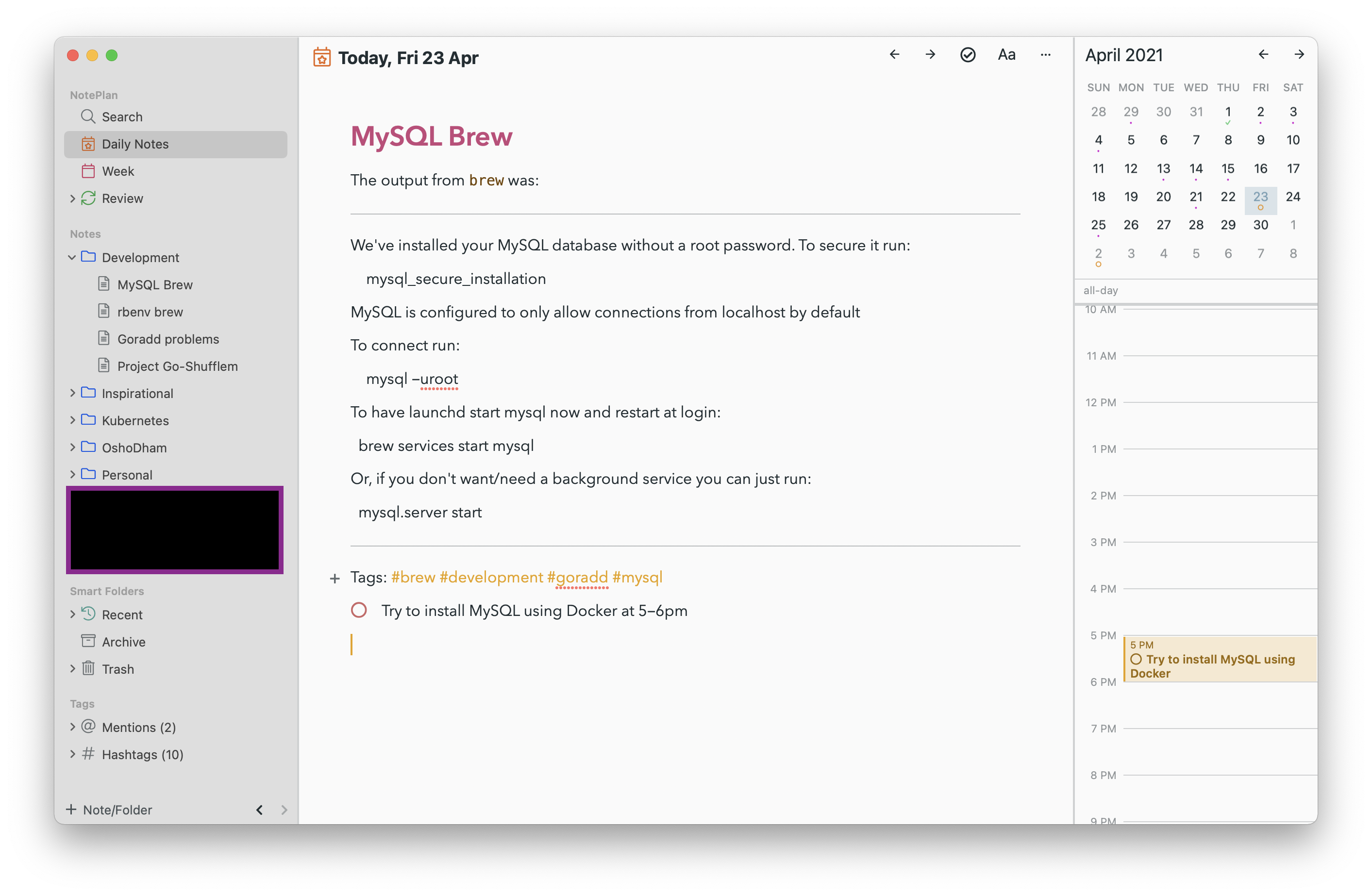
Noteplan showing today’s note (on the day of writing this). Notice the time range being blocked on the right pane because I mentioned it in the todo in the main text area! Also, you can have any number of other notes, visible as folders in the sidebar. I have removed an area from the screenshot to hide some personal notes that I have.
Noteplan, as the name suggests takes care of your Notes and your Plan (or schedule if you will). So what’s special about it? Noteplan is my go-to app for all notes and calendar needs. I have settled for it after testing and using for months multiple tools for note-taking and planning - Evernote, Onenote, Zoho Notebook, Google Docs, Google Keep, Plain-text files, Apple Notes, Apple Reminders, Things 3, Microsoft Todo, Wunderlist, Agenda, Ulysses, Bear (trial) and maybe a few others I am forgetting. Out of all that I mentioned, I am continuing the use of only Apple Notes. When I got Noteplan, I was so elated that I actually took the effort of opening all of them one by one and moved my notes into Noteplan (manually). That’s about 4-5 years of notes taken across a dozen apps spread all across. There is no bigger testimony that I can give to this app.
Noteplan belongs to the category of apps that needs to come with the disclaimer - “This app is as addictive as your ex; use at your own risk” 🤪 or something similar. I started using Noteplan about a month ago (from when I am typing this down) and I am just glad that this app exists.
Noteplan allows you to have one note-page for each day of your calendar day and as many other notes (not tied to a date) organised in folders. This tool alone is worthy of a couple of blog posts about how great it is and the dozens of use-cases it can cover with perfection but let me try to summarise the best of the features:
- All your notes are simple Markdown files. Anything else you attach (images) in your notes go into another folder on disk.
- All your notes belong to you. Noteplan will store your documents where you want - CloudKit, iCloud Drive, Dropbox or another folder you have on your system. I find iCloud Drive the most useful because I can sync perfectly with my iPhone and if need be, I can take them out relatively easily. I can even see them on my iCloud Drive with a web browser.
- You can cross-link your notes very easily, like this:
[[Note Name]]. If you rename a note, the links can get updated automatically. - It does have multiple themes, multiple fonts and a spell-check in the editor.
- It can recognise list items starting with
1,*and-as todo items (the detection for each one of those is customisable). - It connects with your iCloud (and any other accounts already existing on your Mac, like your Google, Outlook etc.) Calendar and Reminders to show them all up on the sidebar.
- You can create a calendar event or reminder right from the app (you can select the calendar or reminder list it goes into when doing that).
- If you place a date and time range for a todo in your notes (dated or undated), it gets referenced for that day and will show in the calendar area without polluting your main Calendar.
- It saves your files as you go on typing. There is no save button. You don’t need it, like Apple Notes. A big name in the date-focused note-taking is the Agenda app and frankly I hate the interface Agenda has; Agenda’s UI is confusing compared to Noteplan and I hate that learning curve for note taking apps. Note taking apps are supposed to help you, not come in your way ask you to learn how to use them!
- You can have have #hashtags and @mentions and later search by those too! (Look at the sidebar in the screenshot)
Also, there is a iOS app which you can use on your iPhone. The iOS app is offered via Setapp as well, so you can have your integrated notes and calendar everywhere you go!
Bartender

Bartender hides extra icons on the menu bar under that … icon.
With Setapp (sometimes, even otherwise), you have so many tiny apps running in your menu bar, each taking up the precious space up there and they might get hidden when you have an app with a long menu bar (like GoLand) running. Bartender is here to the rescue! Bartender can hide those extra apps and just put its own icon there. Click on the bartender icon and you will see your extra apps and you can click/right-click on one of them!
Other Honourable Mentions
You might be wondering why I have not talked about other great tools - like Ulysses, for example, or 2Do, AnyDroid, CleanShot etc. I would like to remind you that this is a personal list and I like a minimalist approach and use only the things that get things done for me. That being said, there are apps that I have used and have liked but either they were not to my taste (something better suiting my needs was available) or I had a one-time use for them. I am mentioning below some other apps which I used for less time and loved them but had to let go because I found something else, something better solving my problems.
Ulysses
There is no way you can write about Setapp’s offerings and not include this one in the list. If you don’t mention it, then you have not used it - it’s that simple. The app is mind-blowing at the number of options it gives you without cluttering the UI. But Ulysses, at its heart is for writers. People who write way too often - someone in a habit of taking detailed notes, or someone writing their novel, or someone who blogs frequently with medium or Wordpress, or requires amazing PDFs churned out of their writing, a novelist, a journalist or someone similar. I am none of that. I write notes, not novels, I don’t “journal” things. My daily notes are more scribbles than plans. Ulysses has way too many options for my taste and use case. That being said, if you write often, you are going to settle on Ulysses eventually. I like Microsoft Word for its editing capabilities but then Word is word - it’s a word processor and does not offer a lot of document management facilities. If you write, you will eventually come to Ulysses - it’s just that great for a writer.
AnyDroid
I used it only a couple of times to transfer files from an Android phone to my Mac. If you have a Mac and an Android, you know that there is no “obvious” way to transfer data. This is a tool that I turn my head to whenever I need to do data transfers between Android and Mac.
Secrets
This is a password manager. I have used LastPass, iCloud Keychain, Mozilla Lockwise, Chrome’s Password management, 1Password. Either it is incompatibilities or the pricing that sets me back. Since Secrets comes with Setapp and I already pay for other tools, I use this one. That being said, if you have the paid iPhone app, you can actually use it there too. You don’t have to “Sign in” to some service. All your passwords and notes (and whatever this app can store) stays in your iCloud account. Once you have imported everything into the app and it has synced, it’s automatically available on your iPhone
You can add the extension to the browser you like (Safari, Firefox, Chrome etc.) and when you click it, it will start the Mac app. Now here is the mind-blowing part - If you don’t have the Mac app installed (or you are not on a Mac), you can still install the extension to the browser and “pair” your browser (via the extension) with your phone and then you can click the extension button to fill your passwords and authorise on your phone to fill them in! Super slick, I say!
Keysmith
This little tool allows you to automate certain things you can do with the UI - within your apps and your web browsers. So if I really want to approve a pull-request on github, I can teach Keysmith to do that and then press a button and it will automatically go and click on the right buttons (guided by the name or the offset of mouse pointer), type “Looks good to me” in the review, click on the conversation tab on GitHub, scroll down and click on the merge button. Or maybe play my playlist on YouTube, or maybe search for something in the Music app and so on.
The app is a little glitchy at times though and the offsets (when it can’t detect the buttons and objects on the UI or webpage) are pretty strict; for example, if you create a flow of clicking on the “Review” button by saying “click on the window at 80 pixels from left and 150 pixels from the top” but your window is resized and the review button is not at that place, it won’t work. Take care of those inconsistencies yourself and it works super fine.
That’s one of the reasons I love command-line. Automation is just so easy and natural there.
PDF Search
If you have a “Library” of PDF documents - of books, and specifications and RFCs etc. Searching can be a pain. Spotlight doesn’t always get the job done there. PDF search can come in handy. It will index the PDFs you ask it to (by giving it the list of folders where your PDFs reside) and your search will be super-fast.
PDFpen
I won’t say a lot about this tool because I have not used it A LOT yet but with whatever little I had to do with it, However, looking at the options it has - if there is any requirement of editing a PDF file can support, this tool should be able to get it done. You just have to know which options to use.
Base
We don’t always work with SQLite but if you find yourself in the need to working with SQLite database, this one should be your go-to tool.
SQLPro Studio
I love what Jetbrains IDEs (GoLand, RubyMine, PHPStorm, DataGrip etc.) can do with all sorts of databases and the intelligence they come with. But if you don’t already have a subscription and you don’t want to put in about $100 for them, this is the go-to tool. Of course there are free alternatives like DWeaver too but in the set of apps that Setapp has for you, this one’s the best.
If you want to work with SQLite and Base (mentioned above) is not to your taste, there is SQLPro for SQLite available as well.
There is yet another Database tool on Setapp: TablePlus. TablePlus has a better interface (IMHO) than SQLPro Studio but it has crashed repeatedly on me in the past, so I don’t use it; you might wanna try that one too.
Swift Publisher
If you are into Desktop Publishing (creating layouts for fliers and standees or designing a full magazine), this is a great tool. I have only used it once for some little design that I needed to do and I liked it.
Capto
If you are into recording your screens and make tutorials and guides for people on the internet, this is a great tool for that. Comes with a recorder AND and editor for your screen recordings.
Timing
Some of us using the mac are freelancers and freelancers get paid by the hour. Timing takes about 10 minutes to setup and automatically captures the information about which apps and which websites you spent your time on, so you can present the report to your client to prove that you did the work and it did take as long as you are saying. I personally hate clients who doubt me, but then, they too have their concerns about not overpaying freelancers and not everyone’s honest - Timing solves that.
Shortmenu
This little app sits in the menubar and shortens URLs. It has its own service to do that but if you are using Tiny or Bitly, it supports those too. So if you wanna shorten that big-ass URL that goes like this:
https://www.amazon.com/s?k=tv+with+4k&i=electronics&rh=n%3A172659%2Cp_89%3ALG%2Cp_n_feature_keywords_three_browse-bin%3A7688788011%2Cp_n_feature_five_browse-bin%3A6928153011%2Cp_n_feature_six_browse-bin%3A2807397011%2Cp_n_availability%3A2661601011%2Cp_n_size_browse-bin%3A3578042011%2Cp_n_feature_four_browse-bin%3A5662321011%5Cc5928098011&dc&qid=1619140087&rnid=5662319011&ref=sr_nr_p_n_feature_four_browse-bin_4
…to something like https://shrtm.nu/5Elk, look no further! I bet you did not like that big URL on your screen; yes, no one likes those and that’s why this app is great - no need to launch a webpage, copy-paste URLs, wait for it to come back with the short version and paste it back. just copy the link, Shortmenu detects that it’s a link; you click a button and the short version is put in your clipboard. Easy peasy.
Summary
Setapp is full of amazing apps. There are even more that I can talk about but this post is already too long. If I were to start paying for every tool I use on Setapp, I’ll be spending more than $65 a month on those subscriptions (remember the apps are fully unlocked!?) alone and won’t have the freedom to use an amazing tool for just a few hours, get the job done and then uninstall it. Setapp is simply amazing and full of great stuff. I’d encourage you to take your time and explore the apps I mentioned and a others too and see what works for you.